Nomads Unite: Crafting Your Niche in the Travel Vlogging Sphere
- Posted by John Girard
- On April 24, 2024
Cleveland Campus
(216) 242-4342Cincinnati Campus
(513) 813-4962Columbus Campus
(614) 423-4945Miami Media School
(786) 581-8552Colorado Media School
(720) 897-7528O'Hare Campus
(630) 796-4651Chicago Campus
(312) 884-8000Is Broadcast Media Career Training Right for You?
Take The Free Quiz!


Traveling the world, experiencing new cultures, and sharing your adventures with an eager audience – what could be more exhilarating? The rise of travel vlogging has transformed wanderlust into a viable career for many adventurous souls. If you're dreaming of turning your travel passion into a profession, this guide is your roadmap to success. Welcome, aspiring travel vloggers, digital nomads, and adventure seekers, to your first step towards a life of adventure and opportunity.
Imagine waking up each day in a new destination, your life’s work fueled by passion and the thrill of discovery. This is the reality for successful travel vloggers who've turned their globetrotting dreams into a full-time job. But, it's not all just fun and scenic views; becoming a travel vlogger requires dedication, strategizing, and hard work.
Many believe the life of a travel vlogger is a never-ending vacation. However, behind every breathtaking video lies hours of filming, editing, and marketing. Successful vloggers understand this balance and thrive on the challenge.
Turning your travel vlogs into a source of income may seem daunting, but with these proven strategies, you're more equipped than you think:
Partner with travel gear brands, booking platforms, and lifestyle companies. Your recommendations can earn you commissions, providing a steady income as your channel grows.
Connect with tourism boards, hotels, and travel agencies. These partnerships often lead to sponsored travel, allowing you to explore and create content at no personal cost.
Platforms like Patreon allow fans to directly support your travels in exchange for exclusive content. This direct line to your most dedicated viewers can be incredibly rewarding, both financially and personally.
Your brand can extend beyond videos. Selling branded merchandise or digital products like travel guides and vlogging courses can substantially boost your revenue.
Don’t put all your eggs in one basket. Expand your presence beyond YouTube to include other platforms where your content can generate additional ad revenue and reach more viewers.
In the crowded space of travel vlogging, a unique brand identity is key to standing out. Engage with your viewers by responding to comments, asking for feedback, and sharing behind-the-scenes glimpses of your travels. Utilize social media platforms to extend your reach, create a community, and continuously engage your audience with visually compelling content that resonates with their wanderlust.
Quality content is paramount. Invest in good equipment, but remember, your storytelling ability and authenticity matter more than the price tag of your camera. Edit your videos to enhance the narrative, keeping your content dynamic and engaging. Over time, as you refine your skills, your unique voice and style will become your trademark.
Optimize your vlog titles, descriptions, and tags with relevant SEO keywords like 'Travel Vlogger,' 'Vlogging Tips,' and 'Monetize Travel Channel.' Effective use of these keywords will help your content reach a broader audience. Collaborating with fellow creators and engaging in social media marketing will expand your visibility and foster community relationships.
The path to becoming a successful travel vlogger is as varied and exciting as the destinations you’ll explore. Equip yourself with passion, perseverance, and the strategies outlined here, and you'll find your way from passion to profit. Remember, every successful vlogger started just where you are now – with a dream and the courage to pursue it.
Tired of reading and ready to take action? Start your proactive journey with education that propels you towards your dreams. The Beonair Network's 8-Month Digital Media Production Program is your streamlined guide to discovering the art and science of content creation. You will become fluent in the technical and narrative languages of digital media, advancing from a novice to an expert, and then onto a professional. Sign up now and script your own success story in the dynamic world of digital media. The future of blogging starts with the click of a button.
Other Blogging Articles
https://beonair.com/media-blogs-you-should-follow-now" target="_blank">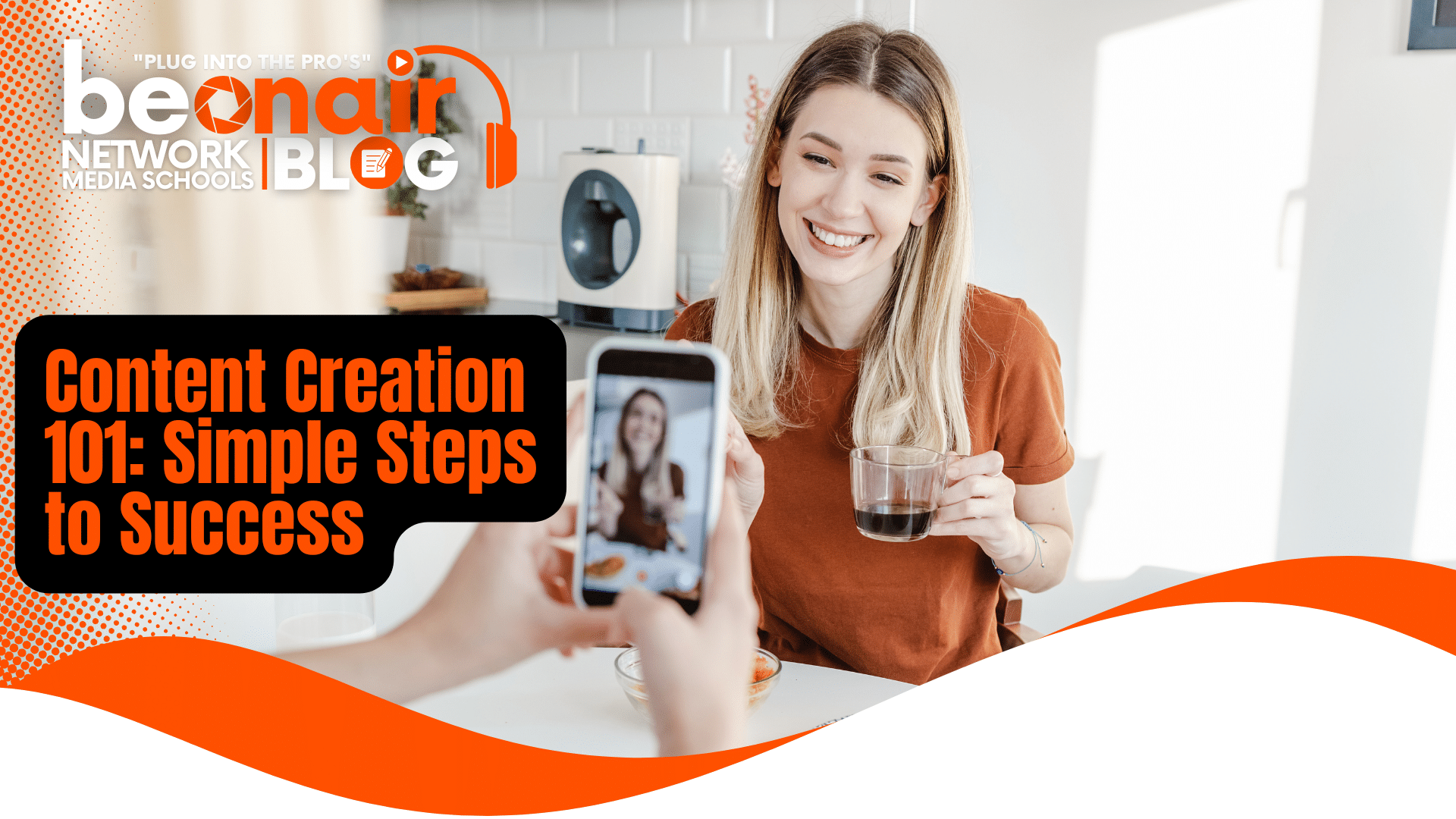
Welcome to the comprehensive guide for aspiring digital storytellers and media mavens. If you're in the business of capturing attention, shaping trends, or simply expressing your passion through content creation, then you've landed on a goldmine of actionable techniques that can propel your work to new heights. Today, we're walking through not a labyrinth but a ladder—each step elevating the quality and reach of your content. Delivered in a listicle format, this genre-savvy engagement tool is precisely what content creators like yourself should have in their arsenal.
Before you type a single word or frame a single shot, understand that your audience forms the bedrock of your content strategy. How do you decode their digital body language? By getting cozy with data analytics. Platforms like Google Analytics offer invaluable insights into who's reading, watching, or listening to your content.
Start with:
Unraveling the data is empowering—you're crafting content that rings true with the people you care about.
Clear, concise, and compelling—that's the holy trinity of good writing. But how do you transform mundane musings into magnetic content that glues eyeballs to screens?
Exercise:
A picture is worth a thousand words, and a video—well, that's a library. We're visual creatures, and the right image, infographic, or video can transform the ordinary into the extraordinary.
Tips for Success:
Visual storytelling can turn a good piece of content into a great one, often becoming the catalyst for shareability.
'Build it, and they will come,' the movies say. But the digital realm isn't Hollywood, and a great piece of content can't find its own way. You've got to be its advocate.
Best Practices:
Sharing, re-sharing, and re-sharing-again is the chorus of successful content. Make it easy for your audience, and they'll help spread the word.
We live in a golden age of content creation, where tools and resources abound to simplify the most laborious tasks. From grammar checkers like Grammarly to content management systems like WordPress, there's something for every step of the process.
Tools to Love:
Increasing efficiency translates to higher output and better quality without added stress.
The most convincing proof of the effectiveness of our techniques? Tributes from creators who've trodden the path you're about to take. Seek out case studies of those who've seen tangible improvements in their content by implementing similar strategies.
Inspiring Stories:
Success leaves clues, and it's smart to follow the trailblazers in your field.
No one creates in a vacuum. Building a network of fellow creators, mentors, and fans is as crucial as the content itself. Engage with others, provide value, and watch the community grow around you.
Strategies to Grow:
A strong network not only supports your content but also provides you with a well of inspiration and advice.
The digital landscape is a living organism, constantly evolving. Adaptability is not an option but a necessity for content creators. Stay curious, keep learning, and be ready to pivot when the winds of change blow in new directions.
Keys to Adaptation:
The only constant in content creation is change. Those who learn to love the process of reinvention will thrive.
Armed with these eight strategic steps, your journey as a content creator promises to be an exciting one. It's not about perfection—perfection rarely exists in the realm of creation. It's about progression, learning, and finding joy in every story, blog post, or video you bring to life.
Now, it's your turn. Take the elements that resonate with you and infuse them into your content strategy. The digital kingdom awaits its next great storyteller. Will it be you?
Start creating, start refining, and remember—your voice matters in this noisy online world. Make it clear, make it compelling, and most importantly, make it yours.
" target="_blank"> When you're stepping into the world of photography, one of the most important elements to master is the use of different camera lenses. Understanding the array of lenses available and their distinct characteristics can transform your photographic journey, enabling a higher level of creativity and precision.
At the BeOnAir Network of Media Schools with campuses located in Miami, Chicago, Colorado, and Ohio are going to tackle this complex topic, providing clear and concise explanations of the various types of camera lenses, how they work, and their unique purposes.
When you're stepping into the world of photography, one of the most important elements to master is the use of different camera lenses. Understanding the array of lenses available and their distinct characteristics can transform your photographic journey, enabling a higher level of creativity and precision.
At the BeOnAir Network of Media Schools with campuses located in Miami, Chicago, Colorado, and Ohio are going to tackle this complex topic, providing clear and concise explanations of the various types of camera lenses, how they work, and their unique purposes.
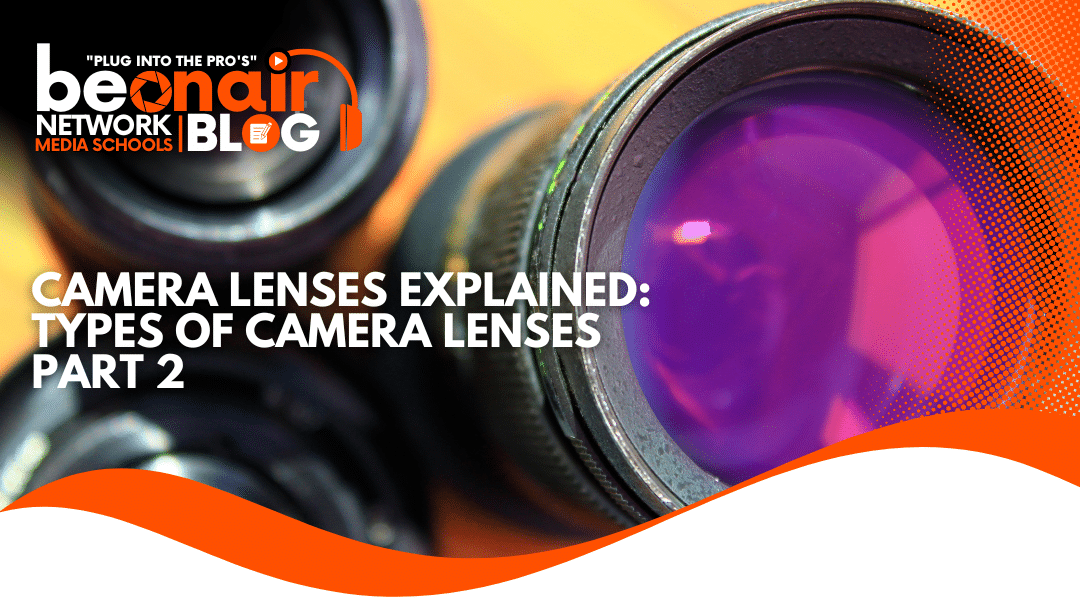
 In the fast-evolving world of film and video production, understanding the different types of video cameras available is crucial. Whether you're an aspiring filmmaker or an established professional, having the right camera can make all the difference in bringing your creative vision to life. In this comprehensive guide, we will delve into the various camera types, helping you navigate through the options and find the perfect fit for your projects.
In the fast-evolving world of film and video production, understanding the different types of video cameras available is crucial. Whether you're an aspiring filmmaker or an established professional, having the right camera can make all the difference in bringing your creative vision to life. In this comprehensive guide, we will delve into the various camera types, helping you navigate through the options and find the perfect fit for your projects.
![[PART 2] The Different Video Camera Types (1) [PART 2] The Different Video Camera Types (1)](https://beonair.com/wp-content/uploads/2023/11/PART-2-The-Different-Video-Camera-Types-1.png)